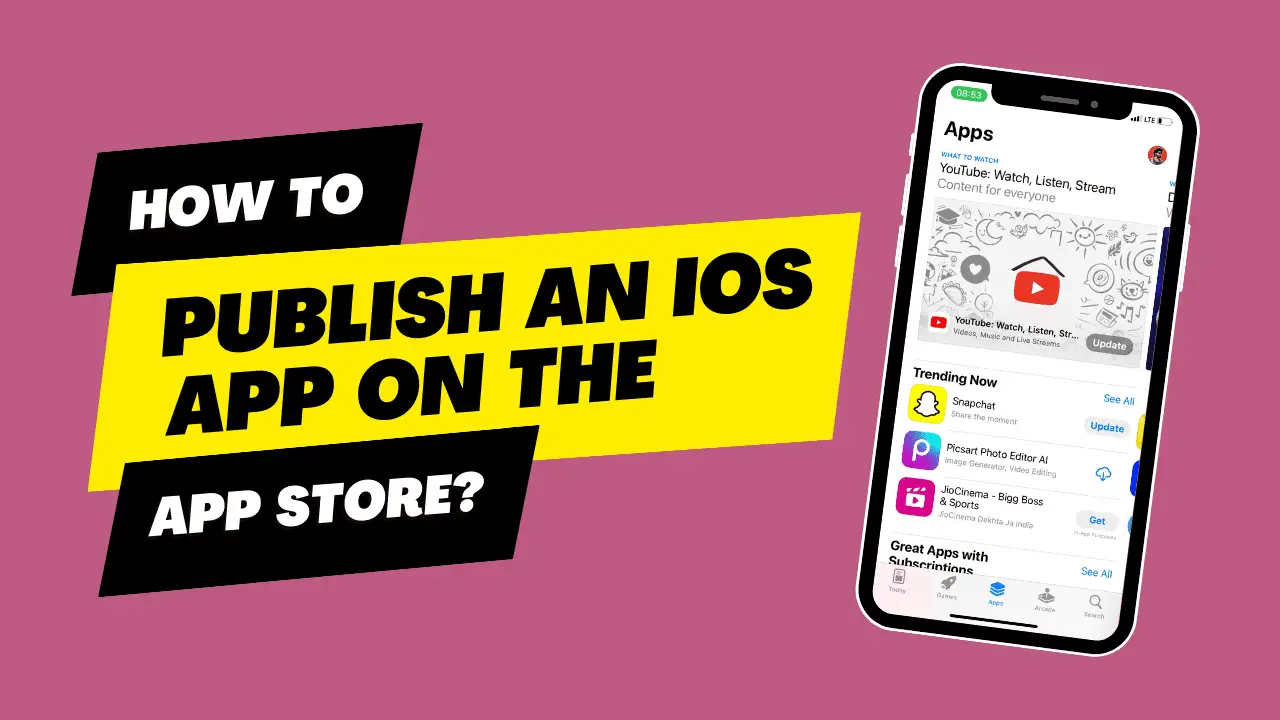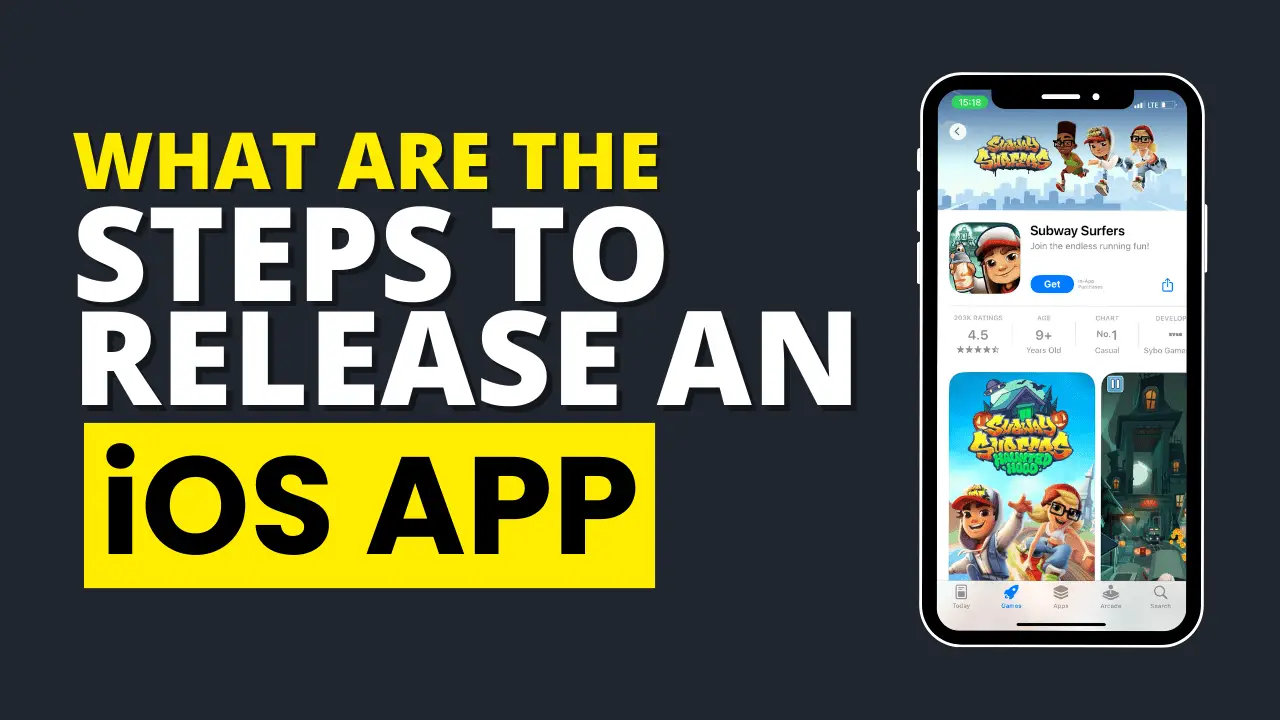How To Publish An iOS App On The App Store
Publishing an iOS app on the App Store involves several steps, from preparing your app and creating a developer account to submitting your app for review and eventually making it available to the public.
Here’s a detailed guide on how to publish an iOS app on the App Store, along with an example:
Example: Let’s say you have developed a photography app called “PhotoMagic” that you want to publish on the App Store.
Step 1: Prepare Your App
App Development: Ensure your app is fully developed, thoroughly tested, and ready for public use. Make sure it complies with Apple’s App Store guidelines.
Example: You have developed PhotoMagic for iOS, tested it extensively on various devices, and ensured it meets all guidelines.
App Store Assets: Create the necessary assets for your app, such as icons, screenshots, and a promotional video. These should showcase your app’s features and functionality.
Example: Design an attractive icon for PhotoMagic and create screenshots that display its editing capabilities.
Step 2: Create an Apple Developer Account
Apple ID: If you don’t already have one, create an Apple ID. This is necessary to access Apple’s developer tools and the App Store Connect portal.
Example: Create an Apple ID if you don’t have one or use your existing Apple ID.
Apple Developer Program: Enroll in the Apple Developer Program. This requires an annual fee, which, at the time of my last update, was $99/year for individuals and $299/year for organizations.
Example: Sign up for the Apple Developer Program under your name or your company’s name.
Step 3: Prepare Your App Listing
App Information: In the App Store Connect portal, provide detailed information about your app. This includes its name, description, keywords, and category.
Example: In the App Store Connect, enter “PhotoMagic” as the app name, a description highlighting its features, relevant keywords, and choose the Photography category.
App Icon and Screenshots: Upload the app icon and screenshots that you prepared earlier.
Example: Upload the icon and screenshots you created for PhotoMagic.
Step 4: Prepare Your App for Submission
App Store Connect: Fill in all required information, set the pricing, and configure any in-app purchases if applicable.
Example: Set the price for PhotoMagic (e.g., $2.99) and configure any in-app purchases for premium filters.
App Binary: Prepare the binary of your app using Xcode or Application Loader, and then upload it to App Store Connect.
Example: Build the final version of PhotoMagic using Xcode and upload it to the portal.
Step 5: Submit Your App for Review
App Review: Submit your app for review by Apple’s App Store team. They will assess your app to ensure it complies with their guidelines.
Example: Submit PhotoMagic for review and wait for the review process to complete.
Step 6: App Approval and Release
Approval: Once your app is approved, you will receive a notification from Apple.
Example: Receive an email notifying you that PhotoMagic has been approved.
Release Date: Choose a release date for your app. You can release it immediately or schedule a future date.
Example: Decide to release PhotoMagic to the App Store on the upcoming Friday.
Step 7: App Promotion
Promote Your App: Promote your app on your website, social media, and through other marketing channels to reach your target audience.
Example: Promote PhotoMagic on your social media platforms and create a website showcasing its features.
Step 8: Monitor and Update
App Performance: Keep an eye on your app’s performance, user reviews, and ratings. Address any issues promptly.
Example: Monitor PhotoMagic’s performance by tracking downloads, user reviews, and ratings.
App Updates: Continue to improve your app and release updates with new features and bug fixes.
Example: Release updates for PhotoMagic with new filters and improved stability.
By following these steps, you can successfully publish your iOS app, like “PhotoMagic,” on the App Store. Keep in mind that the exact steps and requirements may change over time, so it’s essential to refer to the most up-to-date resources and guidelines provided by Apple.